Source Connector for MS SQL Server¶
This guide describes how to configure digna to connect to SQLServer using either the native Python connector or the ODBC driver.
It refers to the screen "Create a Database Connection".

Native Python Driver¶
Library: pymssql
Supported Authentication: Password-based authentication only
⚠️ For other authentication methods, please use the ODBC driver.
digna Configuration (Native Driver)¶
Provide the following information in the "Create a Database Connection" screen:
Technology: MS SQL Server
Host Address: Server name or IP address
Host Port: Port number, e.g. 1433
Database Name: Database name
Schema Name: Schema that contains the source data
User Name: Database user name
User Password: Password for the user
Use ODBC: Disabled (default)
ODBC Driver¶
The ODBC driver may support a broader range of authentication and connectivity options. This section focuses on password-based authentication using the driver SQL Server.
1. Install the ODBC Driver¶
Install the driver SQL Server (or similar) by following the vendor’s official installation guide.
2. Configure the ODBC Data Source¶
Follow these steps to configure a new ODBC data source using password-based authentication:
Step 1¶
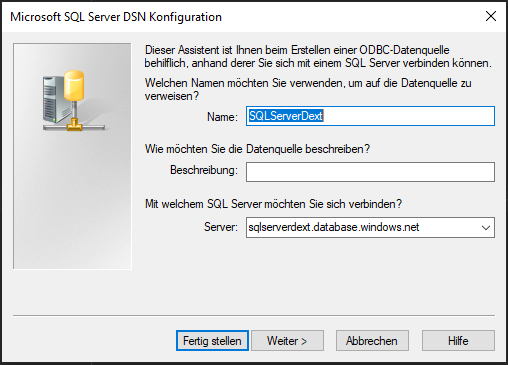
Click the Next > button.
Step 2¶
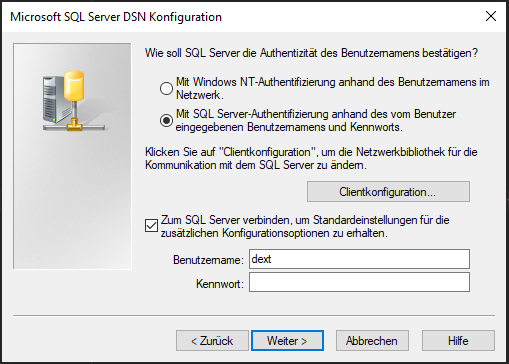
Choose the authentication method (e.g. username and password) and provide the required data.
Click the Next > button.
Step 3¶
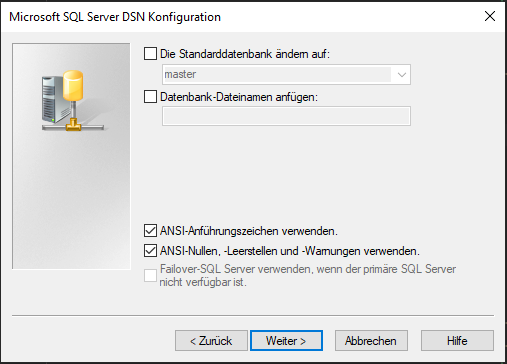
Choose the ANSI compliant settings then click the Next > button.
Step 4¶
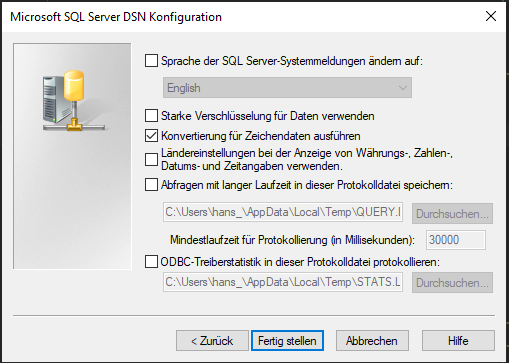
You can leave the default settings or choose logging options as needed and click the Finish button.
Step 5¶
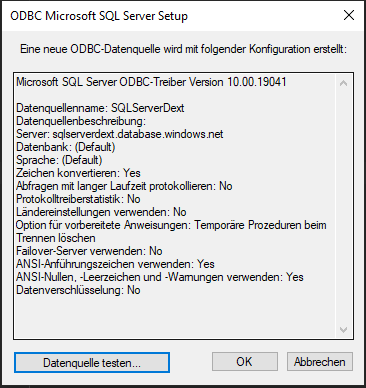
Now click the ** Test datasource ** button.
Step 6¶
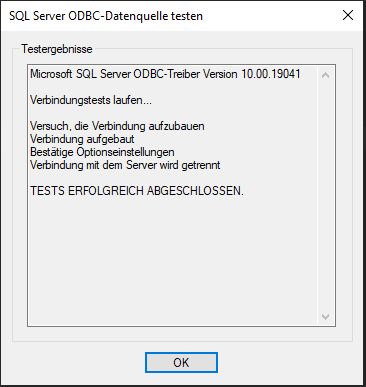
When you receive the success screen, ODBC is configured properly.
Now you can configure digna to use the ODBC connection, either with a DSN (Data Source Name) or a DSN-less setup.
A. DSN-Based Configuration¶
digna Configuration¶
In the "Create a Database Connection" screen, provide the following:
Technology: MS SQL Server
Database Name: Database that contains the source schema
Schema Name: Schema that contains the source data
Use ODBC: Enabled
ODBC Properties¶
name: "DSN", value: "SQLServerDext"
name: "UID", value: "your database user"
name: "PWD", value: "your database password"
name: "DATABASE", value: "name of the database that contains the source data schema"
🔹 The
DSNmust match the name defined in your ODBC driver configuration.
B. DSN-less Configuration¶
digna Configuration¶
In the "Create a Database Connection" screen, provide the following:
Technology: MS SQL Server
Database Name: Schema that contains the source data (same as Schema Name)
Schema Name: Schema that contains the source data
Use ODBC: Enabled
ODBC Properties¶
name: "DRIVER", value: "SQL Server"
name: "SERVER", value: "your server name or IP address"
name: "UID", value: "your database user"
name: "PWD", value: "your database password"
name: "DATABASE", value: "name of the database that contains the source data schema"